How to Invoice from a Warehouse using Version 4.2d
Last edited 2008-03-04 by Ron Lawrence
![]() This article was written for Publishers' Assistant Version 4.2d. Sonnet users in particular will find that this procedure will allow you to implement multiple warehouses, even though a multi-warehousing function is not really supported for versions 4.2 and earlier. Please refer to the article, "Working with Distributors" for Version 5 and later.
This article was written for Publishers' Assistant Version 4.2d. Sonnet users in particular will find that this procedure will allow you to implement multiple warehouses, even though a multi-warehousing function is not really supported for versions 4.2 and earlier. Please refer to the article, "Working with Distributors" for Version 5 and later.
This article outlines a procedure that will allow you to invoice (and ship) out of a warehouse, rather than from local inventory.
Recently, we've noticed that several of our users are making use of distributors to sell their books. The contract terms that these distributors offer can make it difficult to understand exactly how many of your books they have in stock, as well as just what they owe you at any given time. We have found that treating these distributors as a warehouse will give you precisely the control you need to maintain an accurate accounting with your distributors.
New capabilities are under development for PubAssist Version 4.3 (all editions) to make this process easier. However, those new capabilities are simply making use of structures that are already inherent in Publishers' Assistant, and have been for a long time.
Contents
Transactions have Locations
This procedure makes use of the fact that all inventory transactions specify a location to which the transaction applies. This location is actually a contact. For example, all local inventory transactions (also referred to as "available" inventory) specify the owner contact as their location. This is why it is so important to make sure that you correctly specify your owner contact if you reinstall PubAssist. If you choose the wrong contact as your owner contact, it will look to PubAssist like you have nothing in available inventory. Each customer order also specifies a supplier. In Version 4.2 and earlier, this supplier is always the owner contact.
All editions of Publishers' Assistant use this structure, including Sonnet. Theoretically, any inventory transaction can specify any contact, so there is no limit to the number of contacts (i.e. warehouses) that can hold inventory. You can use of this bit of information to implement warehouses in Sonnet. The key is to judiciously change your owner contact in order to move inventory into and out of your warehouse locations.
The Basic Procedure
Assuming you are already running Publishers' Assistant, the following steps will allow you to specify a warehouse (your distributor), move inventory into that location, and invoice out of that location.
-
Start by changing your owner contact. You do this from the System-Wide Options screen. The short-cut to get there is CTRL+S, but you will also find it on the "File" menu. Answer "Y" to the prompt to change your owner contact.

 Important! When you are presented with the contact screen, make sure that you select the "New" option to prepare for selecting or entering a new contact. You don't want to overwrite the address of your existing owner contact.
Important! When you are presented with the contact screen, make sure that you select the "New" option to prepare for selecting or entering a new contact. You don't want to overwrite the address of your existing owner contact. -
Enter or select the distributor as your new owner contact. I've used Midpoint for this illustration.
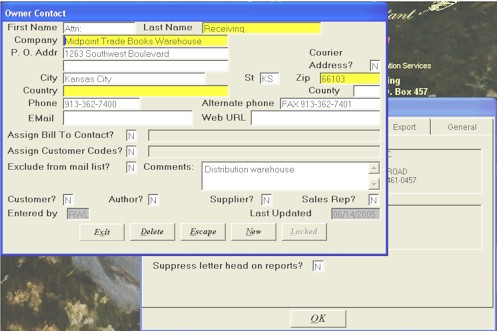
-
After selecting a new owner contact, you will be asked whether to move your local inventory to the new location. Make sure that you answer "No" to this prompt. If you answer "Yes", then all of the inventory from your local warehouse will be combined with that of the selected distributor. This will make a royal mess of your inventory!
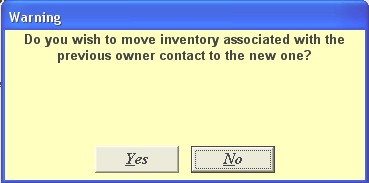
-
So now your distributor will appear as the owner contact.
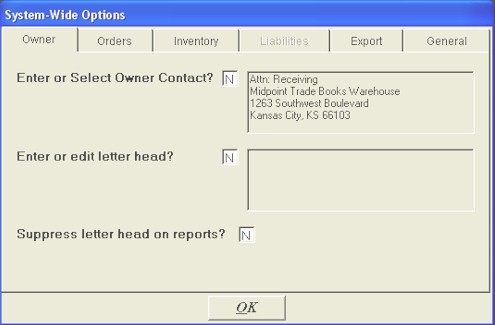
-
Once the distributor has been identified as the current owner contact, you can move inventory into that location. Use the Inventory Correction screen to add inventory to your warehouse. In the example I have pictured here, I've moved 100 copies of "Demo 1" into Midpoint.
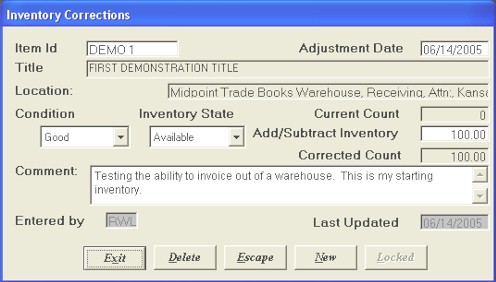
-
After I entered the inventory correction, I ran the "Inventory Status" report. You can see that multiple locations show up for some of the titles. Indeed, my 100 copies of "Demo 1" show up with Midpoint specified as the location.
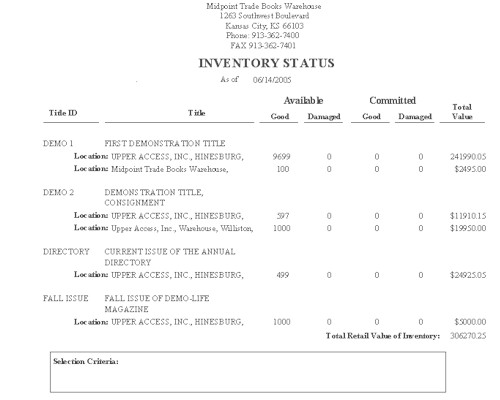
-
Now you can create a new customer order (or invoice). Since you have selected a distributor as your current owner contact, that distributor will become the supplier for the order. What is interesting about the order you will enter now is that the distributor will be both the customer and the supplier for the order.
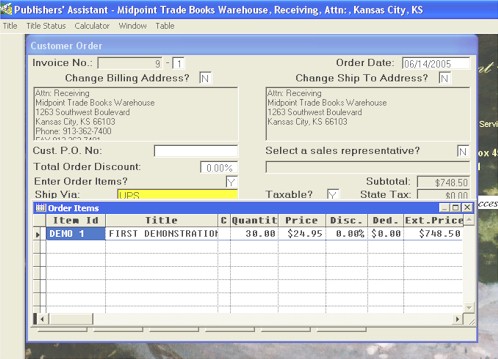
- When you receive a statement from your distributor, it will generally specify how many of each of your books are sold. The terms of your contract may allow your distributor to take 120 days to pay. However, if their statement says they've sold 30 copies, then you should expect to be paid for 30 copies. In this example, I've specified that 30 copies of "Demo 1" were sold.
- Your distributor may also have other fees that they charge back to you. There are a variety of ways that you can choose to deal with those fees. I won't go into that in detail here; but one possibility is to add those fees as open items on this same invoice.
- When your invoice is saved, inventory transactions will be posted for the ordered items. This removes those quantities from the current owner contact's location.
-
After saving the invoice I again took a look at the "Inventory Status" report to verify that my 30 copies of "Demo 1" were removed from the Midpoint location. Indeed, the remaining quantity of 70 shows up in the report.
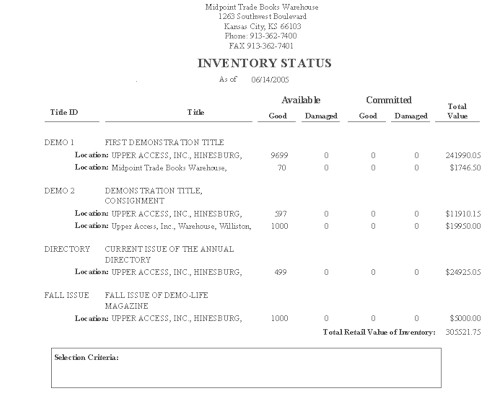
-
When you have completed your transactions for this distributor, you'll want to restore your owner contact. Once again, go to your System-Wide Options and select your previous owner contact. Don't forget to select "New" when you are presented with the contact screen; and don't forget to respond with "No" when asked whether to move your local inventory.
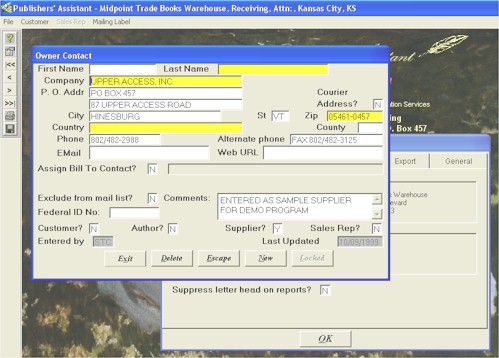
-
That's it! You've just implemented a warehouse using Sonnet. You've moved inventory in, and invoiced out of that warehouse. You've got an accurate count of inventory at that location; and you know exactly what they owe you — no matter when they actually pay you.
Do's and Don'ts
This procedure is designed to help out our Sonnet users in particular who are waiting for multi-warehousing to be released in V4.3. The procedure is not without it's drawbacks. For one thing, it's a little too easy to mess up your inventory when changing your owner contact. For this reason, you'll want to be organized about when and how you handle your distributors statements. It would be a very good idea to make a backup copy of your data that could be easily restored if a mistake is made.
One other concern is that the "Rebuild Inventory History" data integrity test doesn't replicate this process. Inventory corrections that move books into your warehouse will be preserved, but books will always be "shipped" out of the currently selected owner contact's location. So, you will have to avoid running this data integrity test until the V4.3 upgrade. Nonetheless, this procedure is useful as an interim measure to help you manage your distributor accounts using the existing version of Publishers' Assistant.

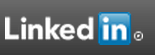
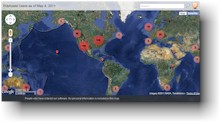

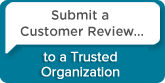
 Follow conversations with Ron on SPANNet.org.
Follow conversations with Ron on SPANNet.org.
 Proud participant in Microsoft Visual FoxPro Forum at Tek-Tips
Proud participant in Microsoft Visual FoxPro Forum at Tek-Tips