Exporting Transactions to Quickbooks
Does Publishers' Assistant work with Quickbooks? It does indeed. The level and detail that users choose to transfer varies widely. Some users have no need for Quickbooks at all, while others insist on moving as much detail as possible into Quickbooks. One common use of Quickbooks is to generate checks and to track the bank balance. This article will focus on exporting payments that have been logged in Publishers' Assistant to a form that can be imported by Quickbooks.
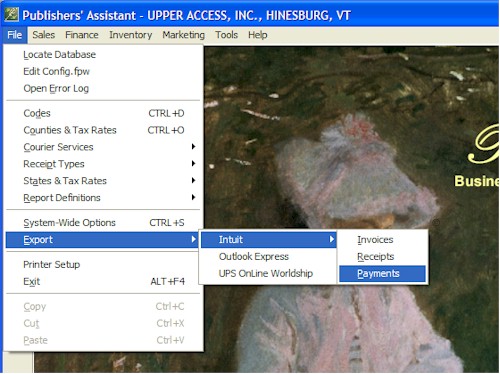
The File menu in Publishers' Assistant has an "Export" option that contains several application-specific export functions. We're going to choose the Intuit option. As you can see, you can export invoice totals, receipts, and payments to Quickbooks. In this example, we'll choose the Payment option.
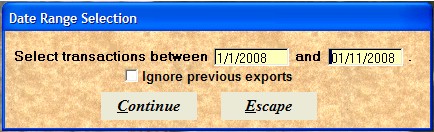
You'll next be prompted for the date range of the transactions you want to export. Notice the "Ignore Previous Exports" checkbox. PubAssist marks each transaction as it is exported. By default, this export function will select only transactions that have not been previously exported. This is to reduce the possibility of importing duplicate transactions into Quickbooks. Consequently, if you are in the habit of transferring all of your payments to Quickbooks, then you need not specify a date range at all. PubAssist will select all of the un-exported payments. Should a problem arise, however, and you need to re-export a set of transactions, you may simply click on the "Ignore Previous Exports" option to override the default behavior.

Once you've selected the transactions to be exported, PubAssist will ask you where you want to store the results. When exporting payments, the open file dialog defaults to the filename, "payments.iif". You'll want to save the results to a place where you can easily find it to import it into Quickbooks. "My Documents" seems like a good possibility.
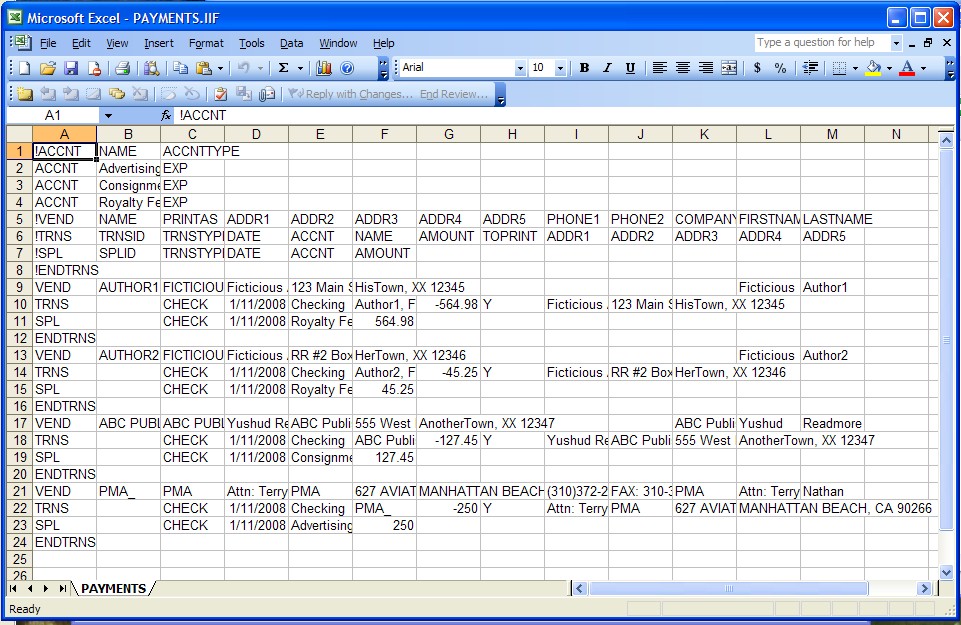
There's not much that's very exciting that happens once you've saved the results; however, you can navigate to the file path and open it using Microsoft Excel. The IIF format is a proprietary format specified by Intuit for imports. It's a tab-delimited format which Excel can read. The Intuit import specifications detail both the transaction and the field headings. The above sample shows expense account definitions for the payments we exported. This insures that whatever types of expenses you entered in PubAssist will have a corresponding account in Quickbooks. The export file then details each payment transaction. Notice that each payment debits the checking account while crediting the expense account.
Your next step will be to import this file into Quickbooks. Quickbooks will provide documentation on this process. Generally, however, the Quickbooks import function is on its "File" menu option. After importing these payment transactions, you'll be able to use Quickbooks' check printing function to print out the checks. Using Automatic Payment function in Publishers' Assistant could save you lots of time! Check out the AutomaticPayments article for more details on that.

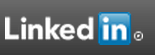
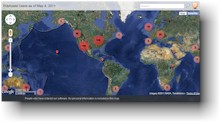

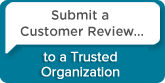
 Follow conversations with Ron on SPANNet.org.
Follow conversations with Ron on SPANNet.org.
 Proud participant in Microsoft Visual FoxPro Forum at Tek-Tips
Proud participant in Microsoft Visual FoxPro Forum at Tek-Tips