From: Jim Webber (New City Press)
Sent: Tuesday, May 15, 2012 2:58 PM
To: 'Ron Lawrence'
Subject: Tech support
Ron,
...I was wondering if you could address an issue we have with the order entry portion of the PA.
We have a standing order for about 500 copies of a book that we will publish in August –
For this particular book – we would like to enter the orders into the PA and have them sit as “OPEN” or whatever category you give to items where there is no inventory currently.
Can you point me and Nick, our order entry /customer service manager in the direction as to how to enter orders where the inventory is 0.
By entering them ahead of time we will be able to kick them all out as orders almost on the same day as the book arrives in our warehouse and we enter the units into inventory.
Thank you.
Jim Webber
NEW CITY PRESS of the Focolare
From: Ron Lawrence
Sent: Tuesday, May 15, 2012 3:16 PM
To: 'Jim Webber (New City Press)'
Subject: RE: Tech support
Hi Jim,
There is a “Process Standing Orders” option on the Sales menu. It allows you to specify the title ID of the standing order item. It uses that item to select the customers who have ordered it. This item ID is expected to be a special standing order item, but it doesn’t have to be. For example, it could be the title ID of the previous edition of your publication.
When you process standing order items, it generates an invoice for each customer who ordered that standing order item. It takes all of the order information (i.e. billing and shipping contacts, terms, discount, etc) from that previous order. It will also generate a receipt for customers who have a credit card account on file.
So, when the new edition arrives…
-
Enter the title information to let PubAssist know of the new edition. Give it a new Title ID. (At this point, there is no inventory associated with the item.)
-
Enter the inventory correction to put the new title into stock.
-
Process Standing Orders to generate a slew of new invoices. If there are any that you don’t want, simply delete those invoices. You can review and make changes to other invoices as necessary.
-
Generate a credit card worksheet for the new receipts. Use that to process payments for the new batch of invoices.
- Print off your invoices. Those that have been paid will be marked as paid. Those that have not will show a balance due.
Note: You could process standing orders before you get your new inventory. That will result in placing all of the generated invoices in a backordered state. When you get your inventory, you can then process backorders to fulfill them. Since processing standing orders works automatically, I don’t think there is much advantage to doing it early.
Hope that helps,
Ron

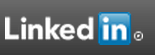
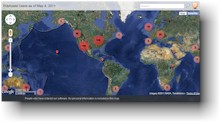

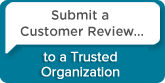
 Follow conversations with Ron on SPANNet.org.
Follow conversations with Ron on SPANNet.org.
 Proud participant in Microsoft Visual FoxPro Forum at Tek-Tips
Proud participant in Microsoft Visual FoxPro Forum at Tek-Tips