Unapplied Funds Revisited

by Ron Lawrence
Thursday, January 10, 2002
I've received calls from several users who are trying to resolve unapplied funds for their customers' accounts. Calls about unapplied funds seem to happen in waves. Of course, problems with unapplied funds tend to occur with your biggest and most complicated accounts, so the task of resolving those unapplied funds seems overwhelming. Most users ask, "Isn't there some simple way I can just get rid of these unapplied funds?" I think I've settled on a couple of methods that might do the trick.
Before getting into those methods, it seems worth while to review what unapplied funds are.
Unapplied funds represent the amount of money that you have received from the customer, which has not been applied to any particular item or invoice surcharges.
If unapplied funds exist, it means that you likely have not given credit for the sale of some books. So, the royalty or consignment liabilities won't show up in the Publishers' Assistant reports, and thus, the authors and suppliers of those books will not be compensated for those sales. Because of the confusion, people tend to look at unapplied funds as a problem; but in fact they are a tool that is intended to help you fulfill your obligation as a publisher or distributor to your authors and suppliers.
To fulfill that obligation, you want to make sure that you give the appropriate credit for the books you've sold. By far, the most accurate way to do that is to make sure that every receipt you've logged is appropriately applied to the items it is supposed to pay for. I've already posted an article on how to do that, entitled, Unapplied Funds. But somewhere, things went awry, and it's really not practical to track back through your receipts history to fix the problem. Now, you simply want to get back on track — resumably without shorting your authors and suppliers. Here's a couple of methods that will help get you there.
Zero Receipt method
This method entails entering a receipt for an amount of zero, which won't change the customer's account balance. You then use the unapplied funds to pay off items that should have been paid for in the past.
Note that if there are royalties or consignment costs associated with these items, they will show up in your royalty and consignment reports for this period.
- Enter a new receipt for the customer's account for the amount of $0.00. You may want to enter a receipt type of "Other" or make up a special receipt type that indicates you are consuming unapplied funds.
- Apply funds to items on the receipt.
- Go ahead and "Automatically apply funds". This will attempt to apply funds to the oldest items.
- If the customer's account has a positive balance (i.e. the customer still owes you money), completely consume the unapplied funds by applying the funds to items.
- Now you'll want to make sure that you haven't paid for items you shouldn't have yet. You'll test for this by adding yet another receipt to the account. Enter a new receipt for the amount of the account balance.
- Apply funds to items and verify that the unpaid items match up with the account balance. (You may have to allow some variance for any surcharges on unpaid invoices.) If the figures match up, your mission has been accomplished!
- If the amounts don't match up, you've probably paid for too many items. Determine the difference between the items remaining to be paid for and the account balance.
- Return to the previous receipt (the $0.00 payment), and reduce the amount of funds applied to items by the difference you determined in step 7.
- Go to the Zero Invoice Method (below) to consume the remaining unapplied funds.
- Be sure to delete this test receipt so your account balance is properly restored.
Zero Invoice Method
Use this method if you want to consume unapplied funds, but have no more items to apply them to.
- Generate a new invoice for the customer. You can back date this invoice so it won't show up in your current reports or statements for your customer.
- Enter an "open item". You create an "open item" by beginning the Item ID with an asterisk ("*"). This is an indication to Publishers' Assistant that this item will not be found in the Title file. After the asterisk, you can enter whatever you like for the remainder of the Item ID. I used an item ID of "*UNAPPLIED". You can also enter whatever description you want in the Title field. The price of the item should be zero ($0.00). Thus the invoice total should be zero, and no change will be made to the customer's account balance. The quantity, however, should be one. This is so you'll be able to "pay" for the item when you enter a receipt.
- Enter a receipt against the invoice for an amount of $0.00.
- Apply funds to items.
- Pay off only the open item — applying an amount equal to the remaining unapplied funds for the account.
Other considerations:
The Zero Receipt Method (steps 7 through 9) addresses the case where the customer's account has a positive balance (i.e. the customer still owes you money).
If the account has a zero balance, you'll want to pay off any and all items that show up when applying funds to items for your "Zero Receipt". If there are not any items left to be paid for, or if there are simply not enough items to account for the unapplied funds that remain, use the Zero Invoice Method to consume the remaining unapplied funds.
If the account has a credit balance (i.e., you owe the customer money), then make sure that you leave a balance of unapplied funds that is equal to the credit balance. That way, those funds will be available when you later go to use that credit to pay off a subsequent invoice.
Finally, I would recommend using the "Unapplied Funds Brief List by Name" report to determine which accounts you need to worry about. I would recommend staying away from the "Unapplied Funds Detail" report. This report attempts to show you where unapplied funds show up throughout the account history. It's a bit misleading, because it leads you into thinking that you need to eliminate the unapplied funds from every transaction. That's probably not possible or appropriate. Furthermore, we made some significant changes to how we handle unapplied funds in Version 4.2. So, the "Unapplied Funds Detail" report is even further removed from what is important when you are trying to resolve unapplied funds. Unless I hear some strong objections, I may remove the "Unapplied Funds Detail" report in the next release.
This explanation seems a bit long-winded; but after you try this for one account, I think you'll find that it's pretty simple. I looked for a worst case account in an old copy of the Upper Access database. Using these methods, I was able to resolve the unapplied funds in about 5 minutes! I scanned down a list of 6 accounts that showed up in the "Unapplied Funds Brief List by Name" report, and was able to resolve all accounts in about 20 minutes. These methods will quickly get you out of the unapplied funds quagmire — without compromising on your commitments to your authors and suppliers. Once you're out, stay out. Resolve any unapplied funds issues as soon as they show up by revisiting the previous receipt for the customer. That's the best way to make sure that your liabilities reporting process goes smoothly and accurately.

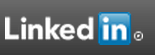
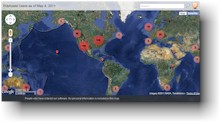

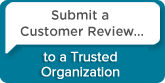
 Follow conversations with Ron on SPANNet.org.
Follow conversations with Ron on SPANNet.org.
 Proud participant in Microsoft Visual FoxPro Forum at Tek-Tips
Proud participant in Microsoft Visual FoxPro Forum at Tek-Tips