How to Resolve a "Too Many Users" Error
When you attempt to run the Epic Edition of Publishers' Assistant, you may get the following error message:
-
 Too many users are logged into Publishers' Assistant for your license agreement. Try again later.
Too many users are logged into Publishers' Assistant for your license agreement. Try again later.
This is normal if you are the seventh user, but you may receive this message even if there is no one else logged into the application. The program immediately exits so there is no way to get in.
Another symptom is that the warning screens that remind you to back up your data and ask if you want to pack your files normally appear when the last user logs out of PubAssist. If you are the last user and you do not see these reminders as you log off, it's an indication that the login count is off.
Cause
Publishers' Assistant keeps track of the number of users logged into the application through the keys table (KEY.DBF). If you have experienced an abnormal shutdown, then you have effectively not logged out and the login count was not updated. So, the next time someone logs in, it looks like there is an extra user. If this happens several times, then over time you will reach a point where no one can log in.
Solution
Correcting this problem is a simple matter of purging the keys. If you can log into Publishers' Assistant, then go to the Tools menu and select "System maintenance" -> "Keys" -> "Purge Keys".
If you can not log into Publishers' Assistant, with Version 4.3 and later, you can go to Windows: Start > Programs > Publishers' Assistant > Reset Login Count. If the procedure was successful, you should see the following screen:
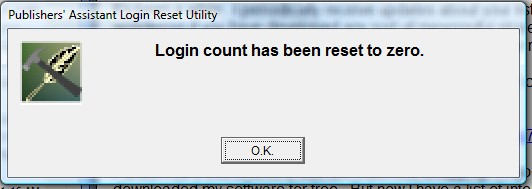
If all else fails, there is an empty KEY.DBF file in the "PubAssist\Valid" sub folder. In a standard installation, this is C:\Program Files\PubAssist\Valid.
- Use Windows Explorer to navigate to this folder. Find the file, KEY.DBF. Click on it to highlight it.
- Type "CTRL+C" to copy the file to your clipboard.
- Navigate to the location of your data.
- Type "CTRL+V" to paste the file into your data folder. You should get a warning that the file already exists with a prompt asking if you want to replace it. Click on "Yes".
- Start Publishers' Assistant to verify that the problem is solved.
![]() Warning: Locating your KEY.DBF file in the wrong directory can cause serious problems with your data.
Warning: Locating your KEY.DBF file in the wrong directory can cause serious problems with your data.
If different users are referencing different key files, they are likely to issue duplicate keys for different records. For example, two different invoices may be logged with the same order key. This will cause items associated with those invoices to be associated with each other! It's a mess. Don't do it! Make sure that there is only one KEY.DBF file in the path referenced from every system, and it should reside with the rest of your data.
If you do not receive a warning when you are pasting the KEY.DBF file in step 4 above, it's an indication that your original KEY.DBF file is out of place. If you find it in your program directory on any of your systems, delete it.

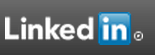
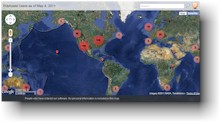

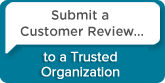
 Follow conversations with Ron on SPANNet.org.
Follow conversations with Ron on SPANNet.org.
 Proud participant in Microsoft Visual FoxPro Forum at Tek-Tips
Proud participant in Microsoft Visual FoxPro Forum at Tek-Tips