Advance Shipment Notification
Generating an EDI 856 Transaction
Submitted September 22, 2011
In order to satisfy your buyer's need for advanced shipping notifications (856 transactions) you will need to enter your shipment intormation into a system that can generate the transaction. The new shipment function within Publishers' Assistant uses your existing order information to smooth that process. This function is packaged in a new application called, "Voyager". You'll find that Voyager works very much like Couplet. Your shipment information is basically an assignment of items to cartons. The result of your work will be a shipping label for each carton and a record of what is in each box. Here’s a quick run through of how the Voyager shipment application works.
You begin by clicking on the shipment toolbar to the left to call up the shipment screen. You will be presented with the Shipment screen.
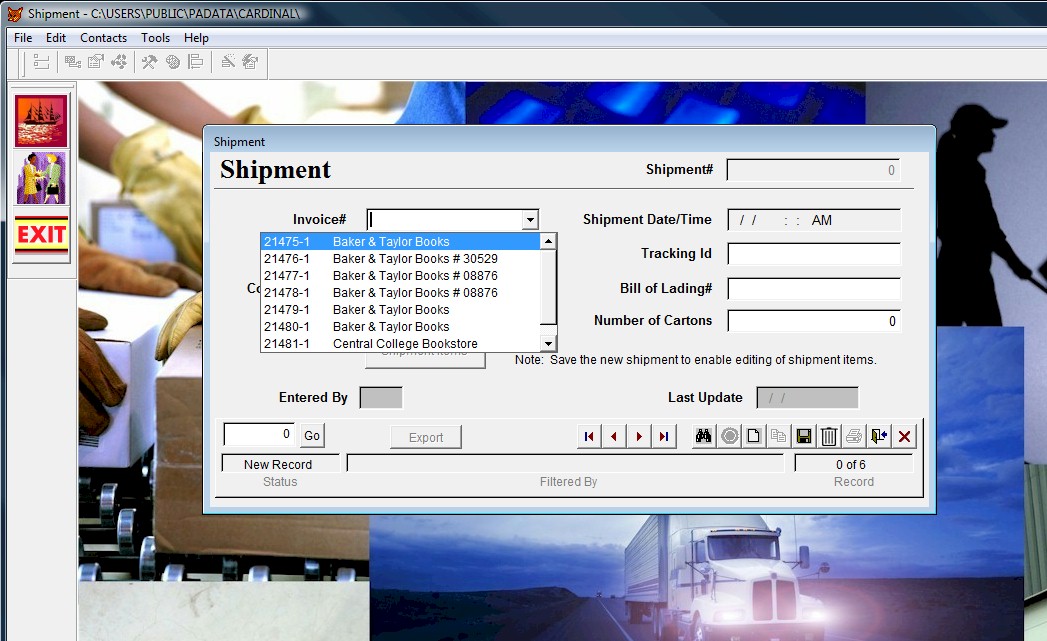
The drop-down menu on the invoice number field will present the invoices that are in the current print batch (by default); but you can actually type any invoice number into the field.
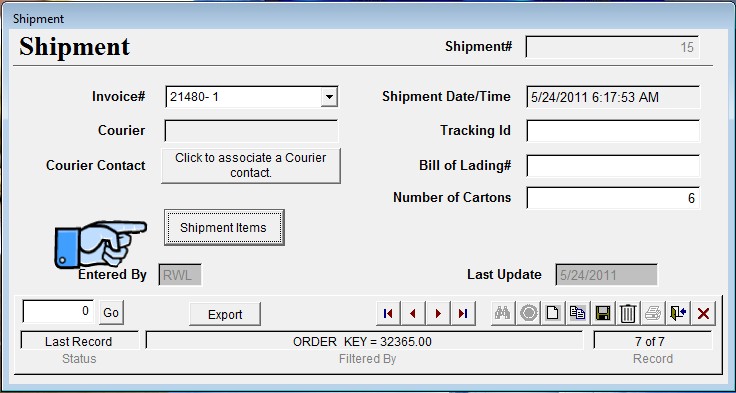
Once an invoice is selected, simply click on the Shipment Items button to start organizing items into cartons.
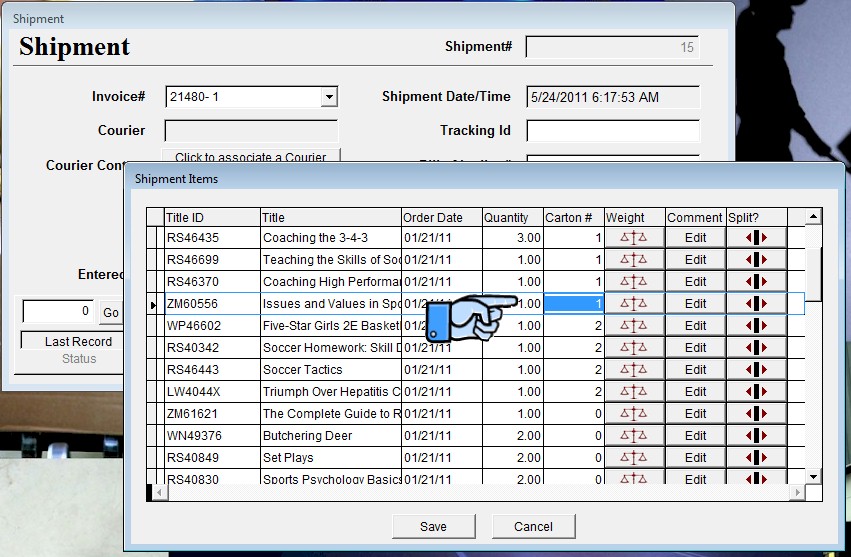
Organizing items into cartons is simply a matter of assigning a sequential carton number to each item.
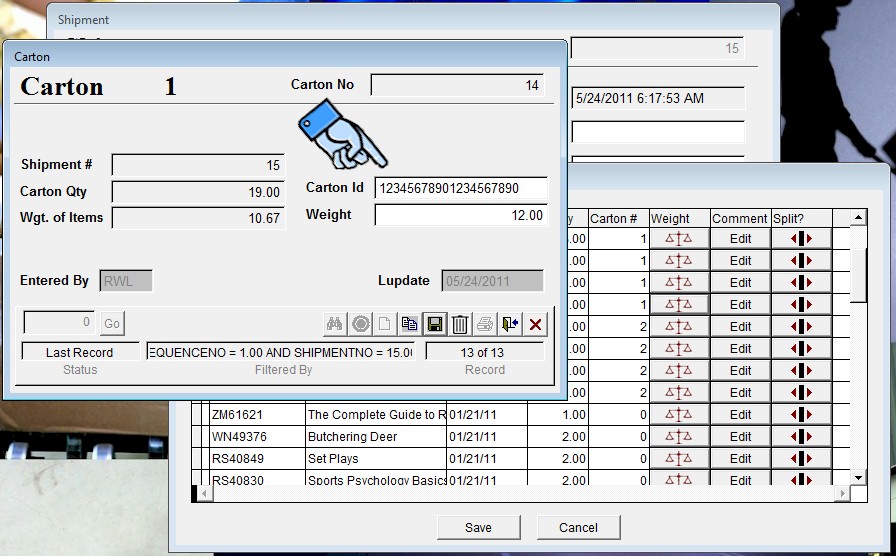
Once the carton is full, simply click on the “Weight” button for any item associated with that carton and you can enter the carton details. The total quantity and weight of the items that have been assigned will be displayed. You can weigh the entire carton and enter it here. If a unique identifier is needed (such as the SSCC-18 identifier specified in Baker & Taylor’s 856 transaction) you can enter it on this form. But each carton is assigned an internal unique identifier which can also be used for labeling purposes.
That’s pretty much it. After you have assigned all the items to cartons, you have all you need to generate your 856 transaction. That begins back on the Shipment screen.
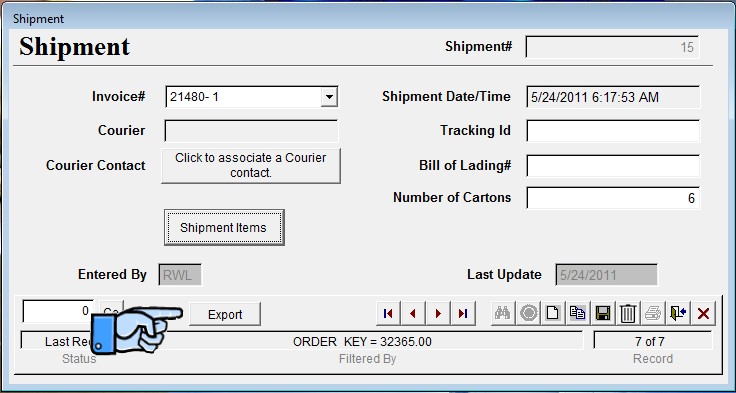
Click on the “Export” button to begin the process.
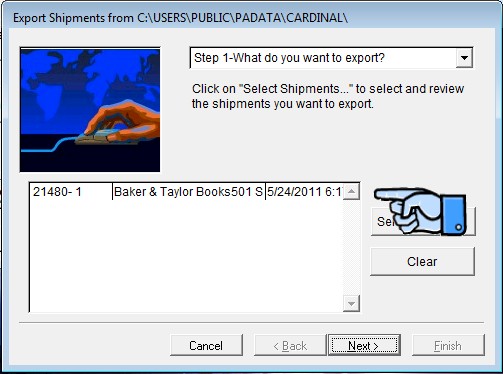
This will call up the shipment export wizard. This is the same wizard format that is used for other export wizards in Couplet. In this mode, the shipment you were editing will be pre-selected.
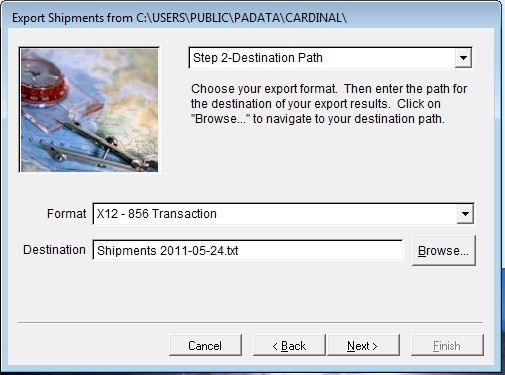
In the next step you can specify the type of export you want. (I’ve defaulted to the 856 transaction, but other exports—such as UPS—may be implemented later.) You can also specify the name and path of the output file.

The trickiest part of the whole procedure is that you have to tell the export wizard who you want to send the transaction to. This “recipient” is a contact like any other contact, but it may or may not be the same as either the customer or the shipping contact for the order. Clicking on the recipient contact button will bring up the contact screen.
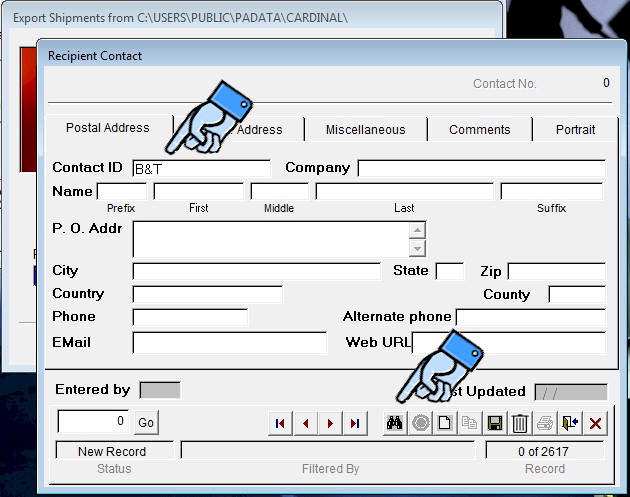
To make it easy to find your EDI recipient contact, I have used the contact ID “B&T” for Baker & Taylor. Enter that and click on the binoculars to find the right contact record.
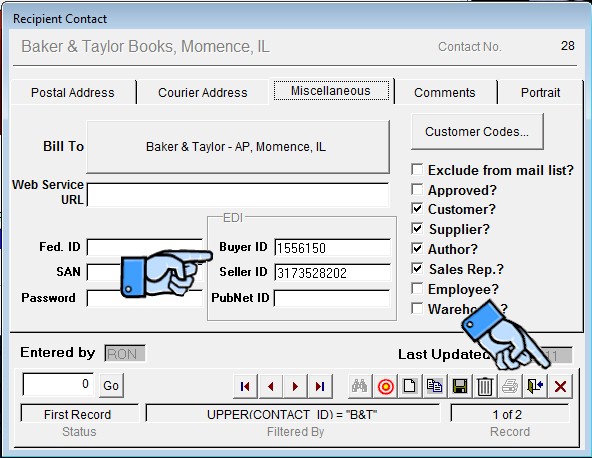
The thing that makes this contact unique to the export process is that it contains the buyer and seller ID’s that Baker & Taylor expects you to use in the EDI transactions that you send to them. Entering these numbers is a one-shot-deal. From that point on, it’s just a matter of selecting the appropriate recipient contact. Since there are no changes to this record, we can click on the red “X” to return to the export wizard.
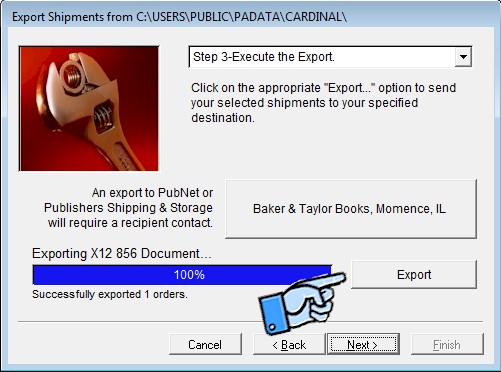
Back on the export wizard, click on the export button to perform the actual export. You can view the results on the last step in the wizard. The results will be presented in an editing window and will look something like this:
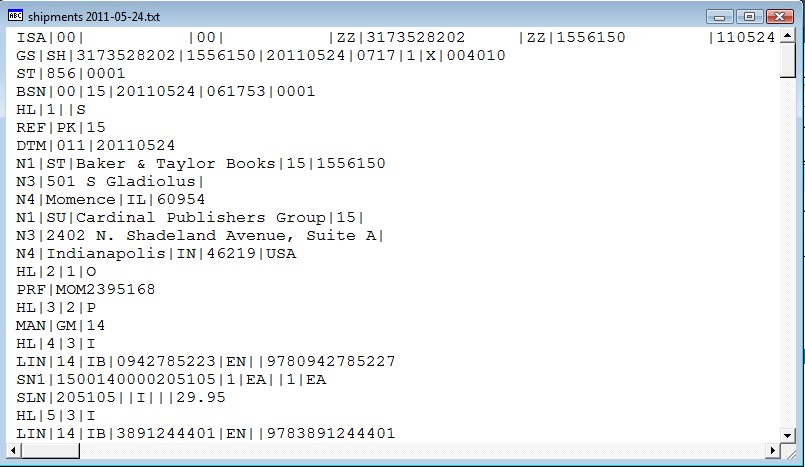
You can email, FTP, or transport this file however you wish. What you do will be dependent on what your buyer(s) expect.
The final step in the process is to generate your shipping labels. You do that simply by clicking on the printer icon on the shipment screen. View and print the resulting label report.
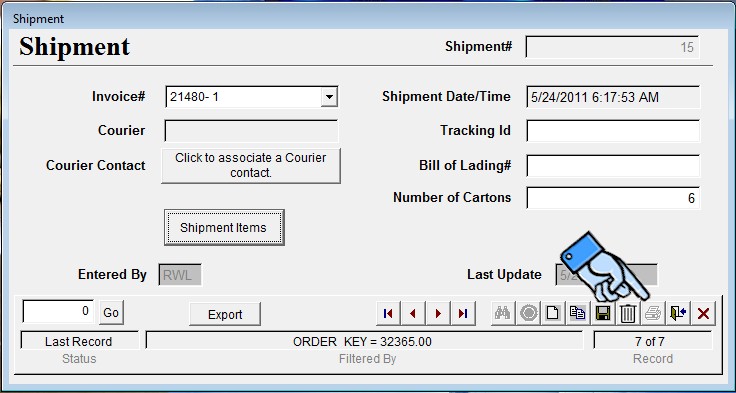
Hope this gives you some idea of how the process will work. It takes more effort to explain it than to actually do it. There will undoubtedly be further opportunities to streamline this process; but I think this gives us a flexible framework to work from.

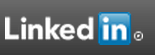
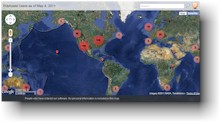

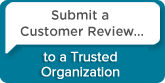
 Follow conversations with Ron on SPANNet.org.
Follow conversations with Ron on SPANNet.org.
 Proud participant in Microsoft Visual FoxPro Forum at Tek-Tips
Proud participant in Microsoft Visual FoxPro Forum at Tek-Tips