Installing Publishers' Assistant on Unix with Wine
Last edited 2010-07-08 by Richard Lawrence
Contents
You can run Publishers' Assistant on GNU/Linux, BSD, or another Unix system using Wine, which is a Windows emulator for Unix-like systems.
![]() Since we can't provide instructions for all Unix variants, this tutorial assumes you are using a recent version of Ubuntu GNU/Linux. Instructions for other systems should be similar.
Since we can't provide instructions for all Unix variants, this tutorial assumes you are using a recent version of Ubuntu GNU/Linux. Instructions for other systems should be similar.
![]() Using Wine to run Publishers' Assistant is still experimental. You may experience problems, especially in areas where Publishers' Assistant depends on Windows features that aren't available in Wine. Please let us know if you experience such problems and we will try to fix them as soon as possible!
Using Wine to run Publishers' Assistant is still experimental. You may experience problems, especially in areas where Publishers' Assistant depends on Windows features that aren't available in Wine. Please let us know if you experience such problems and we will try to fix them as soon as possible!
Step 1: Install Wine
You have several options for installing Wine. You can:
-
download pre-compiled packages from the official Wine site
-
download the source code and compile it yourself
- install Wine via your system's package manager
In Ubuntu, you can install Wine via the package manager using the following command:
$ sudo aptitude install wine
![]() Publishers' Assistant is known not to run correctly with older versions of Wine (pre-1.0). We have successfully installed and run it using Wine 1.2, available in the Ubuntu (10.04) repositories.
Publishers' Assistant is known not to run correctly with older versions of Wine (pre-1.0). We have successfully installed and run it using Wine 1.2, available in the Ubuntu (10.04) repositories.
![]() The Ubuntu community documentation page provides more information about installing and running Wine.
The Ubuntu community documentation page provides more information about installing and running Wine.
Once you have installed Wine, you will need to configure it. You can do this with the
$ winecfg
command, or via Applications > Wine > Configure Wine.
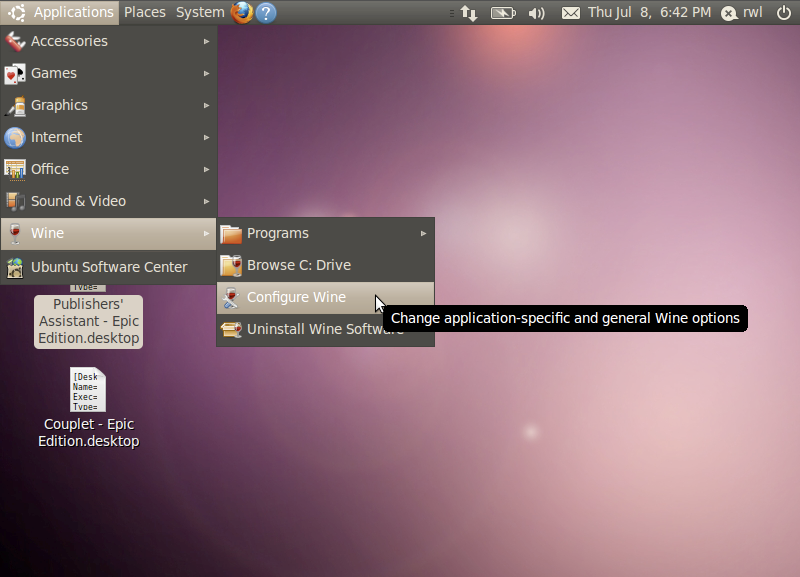
Step 2: Download the Publishers' Assistant installer
You can download the installer (.exe file) from our website by adding your preferred version to the Shopping Cart and checking out. The download is free of charge.
Step 3: Install Publishers' Assistant in Wine
-
From the command line, navigate to the directory in which the installer is downloaded and run it using the wine command. For example:
$ cd ~/Downloads $ wine EpicV5gSetup.exe
- Go through the Publishers' Assistant installer as you would on Windows.
-
When the installation finishes, Publishers' Assistant will be installed on your Wine "C:" drive (typically located at ~/.wine/drive_c ). It should also appear in the Wine applications menu.
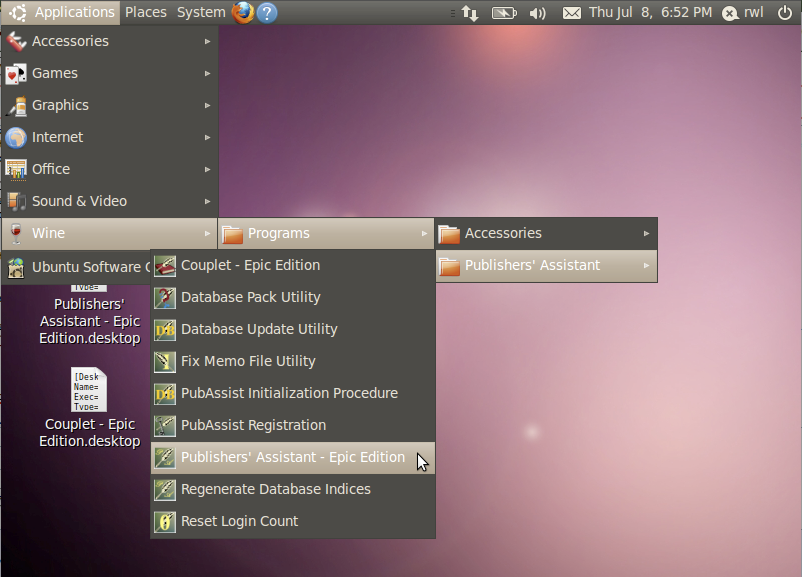
Step 4: Run Publishers' Assistant
Choose the Publishers' Assistant application you wish to run from the Wine applications menu; Wine will run the program as if it is in a Windows environment. That's all there is to it! You can read the other documentation on this wiki, or view the video tutorials, to learn how to get started using Publishers' Assistant.
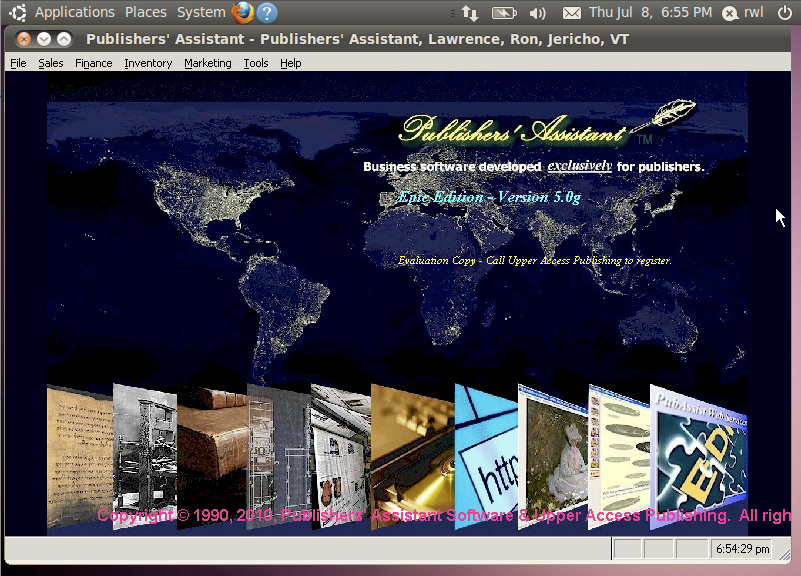

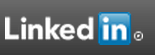
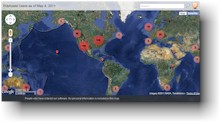

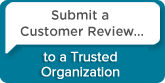
 Follow conversations with Ron on SPANNet.org.
Follow conversations with Ron on SPANNet.org.
 Proud participant in Microsoft Visual FoxPro Forum at Tek-Tips
Proud participant in Microsoft Visual FoxPro Forum at Tek-Tips