Installing Publishers' Assistant on Mac OS X
last edited 2010-07-06 by Richard Lawrence
Contents
You can run Publishers' Assistant on Mac OS X using Wine, which is a Windows emulator for OS X and other Unix-like systems. CrossOver Mac is a proprietary version of Wine published by CodeWeavers.
![]() CrossOver Mac is easy to use and install, but costs about $40 for a license after the 30 day trial period. Because it is proprietary, you will most likely need to pay CodeWeavers for updates and support, and Publishers' Assistant cannot guarantee that it will continue to work with our software. You can also download and compile Wine from source code yourself, which doesn't cost anything to install or update, but doing this is a non-trivial task that requires more advanced knowledge. This tutorial assumes you are using CrossOver Mac.
CrossOver Mac is easy to use and install, but costs about $40 for a license after the 30 day trial period. Because it is proprietary, you will most likely need to pay CodeWeavers for updates and support, and Publishers' Assistant cannot guarantee that it will continue to work with our software. You can also download and compile Wine from source code yourself, which doesn't cost anything to install or update, but doing this is a non-trivial task that requires more advanced knowledge. This tutorial assumes you are using CrossOver Mac.
![]() Using Wine or CrossOver to run Publishers' Assistant is still experimental. You may experience problems, especially as the result of differences between the Mac and Windows keyboards. Please let us know if you experience such problems and we will try to fix them as soon as possible!
Using Wine or CrossOver to run Publishers' Assistant is still experimental. You may experience problems, especially as the result of differences between the Mac and Windows keyboards. Please let us know if you experience such problems and we will try to fix them as soon as possible!
Step 1: Install CrossOver Mac
Download the CrossOver Mac disk image (.dmg file). Open the disk image and drag the CrossOver Mac application to your Applications folder.
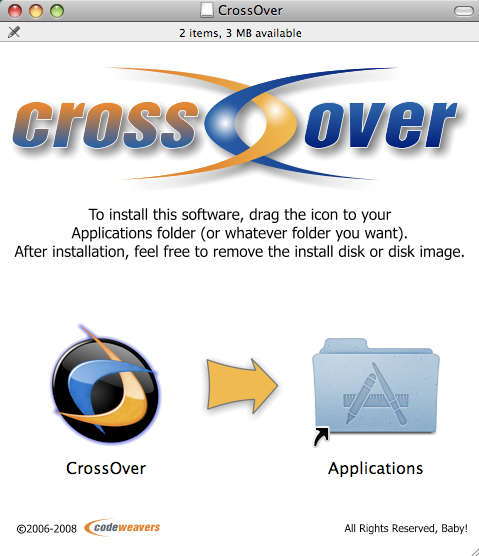
Step 2: Download the Publishers' Assistant installer
You can download the installer (.exe file) from our website by adding your preferred version to the Shopping Cart and checking out. The download is free of charge.
Step 3: Install Publishers' Assistant in CrossOver
-
Open the CrossOver Mac application.
-
From the home screen, click on the link to use the CrossOver Software Installer

-
Choose "Other Application" from the list of software to install
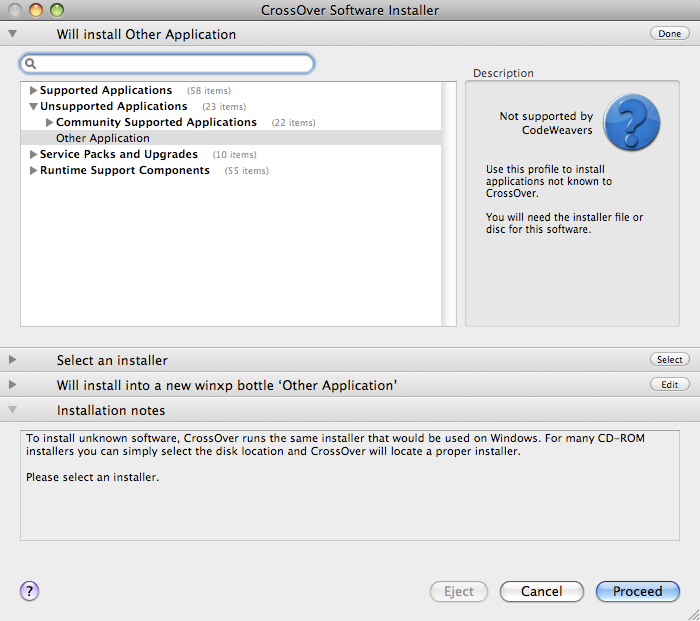
-
Click the "Select an Installer" bar and click "Choose Installer File..."
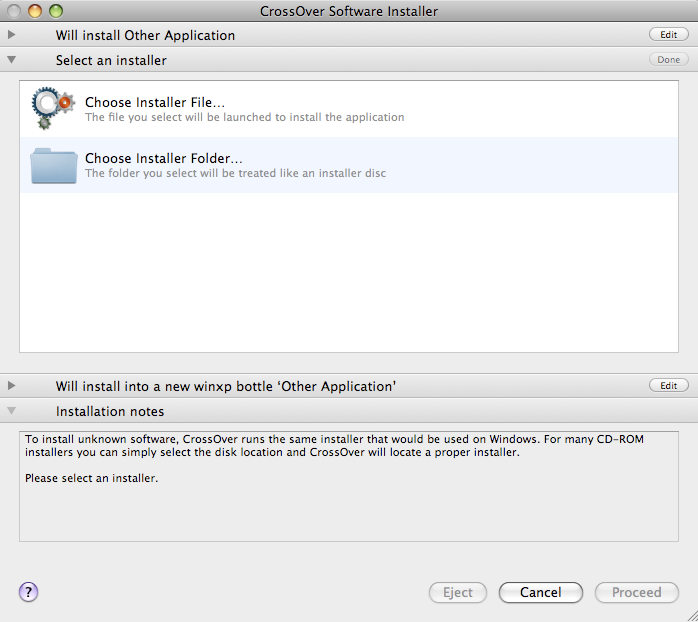
-
Find the Publishers' Assistant installer that you downloaded and select it, then click "Use this installer"
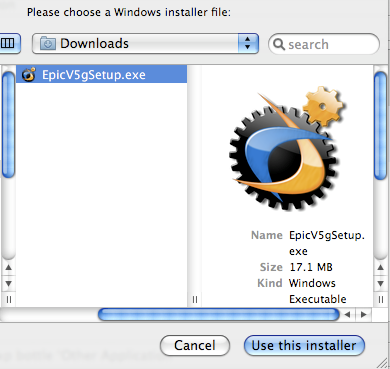
-
Click the "Will install into a new winxp bottle" bar and choose a version of Windows to target. We recommend XP, though any of the options should work. Type a name for your new Wine "Bottle".
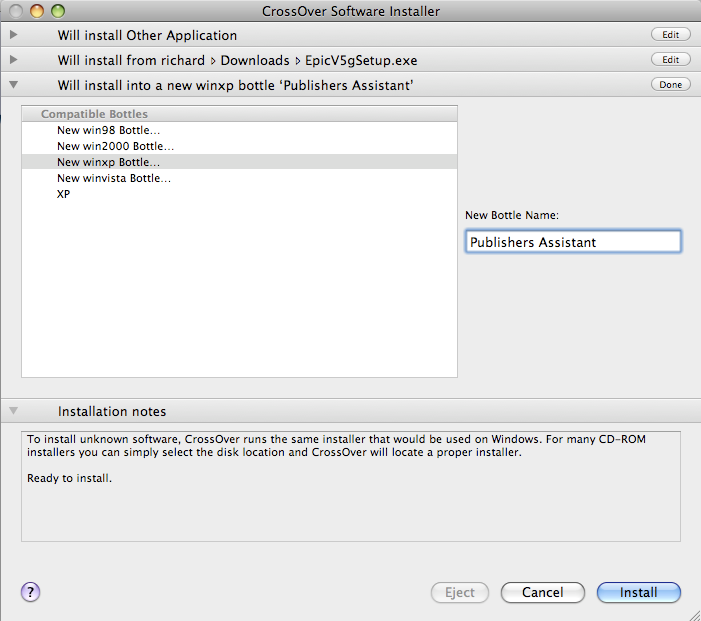
-
Click "Install". The Installer will run the Publishers' Assistant installer file.
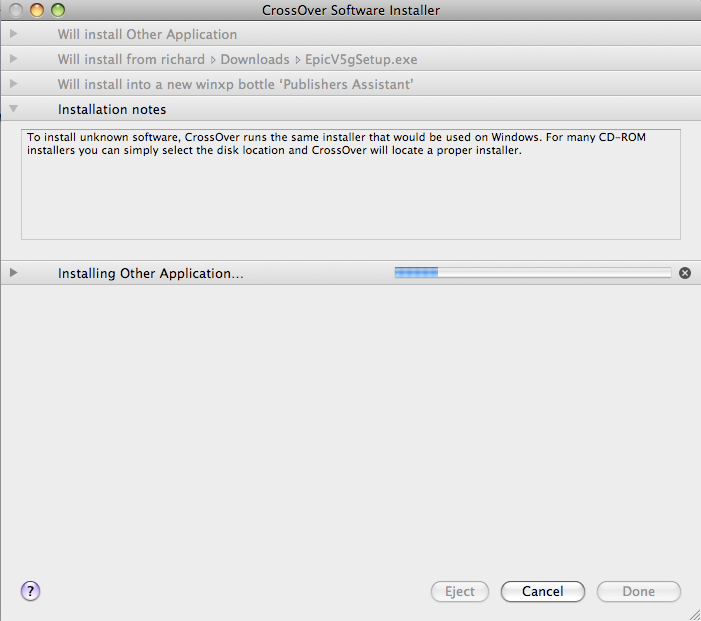
- Go through the Publishers' Assistant installer as you would on Windows.
-
When the installation finishes, the CrossOver installer will report that the installation is complete. You will have a new folder in your home directory containing the Publishers' Assistant software.
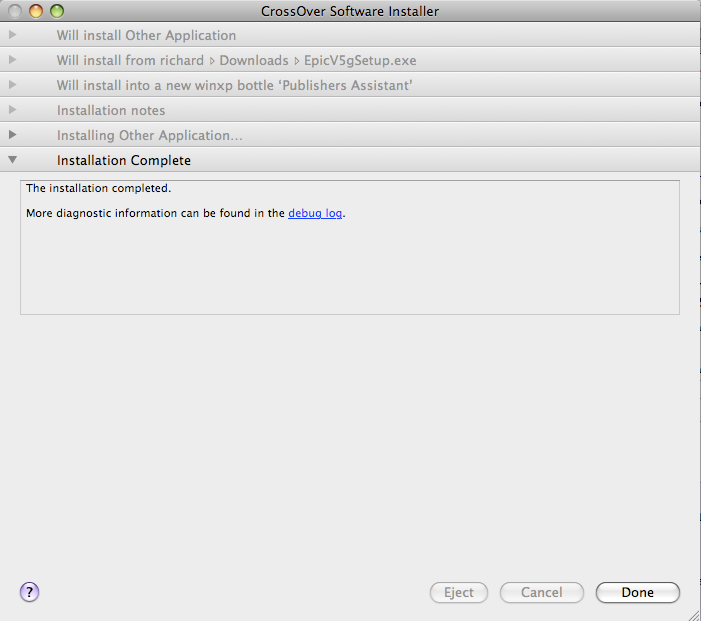
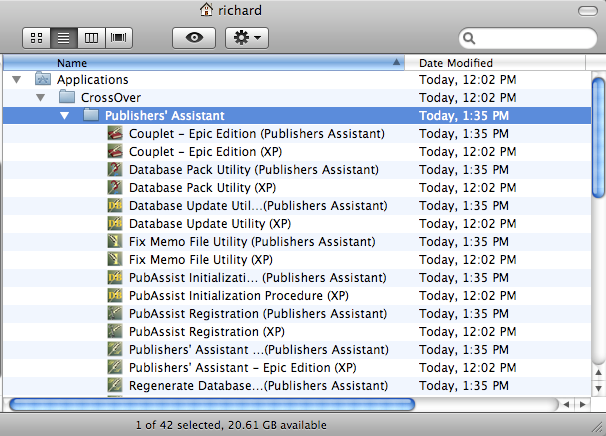
Step 4: Run Publishers' Assistant
Double-click the Publishers' Assistant application you wish to run; CrossOver will run the program as if it is in a Windows environment. That's all there is to it! You can read the other documentation on this wiki, or view the video tutorials, to learn how to get started using Publishers' Assistant.
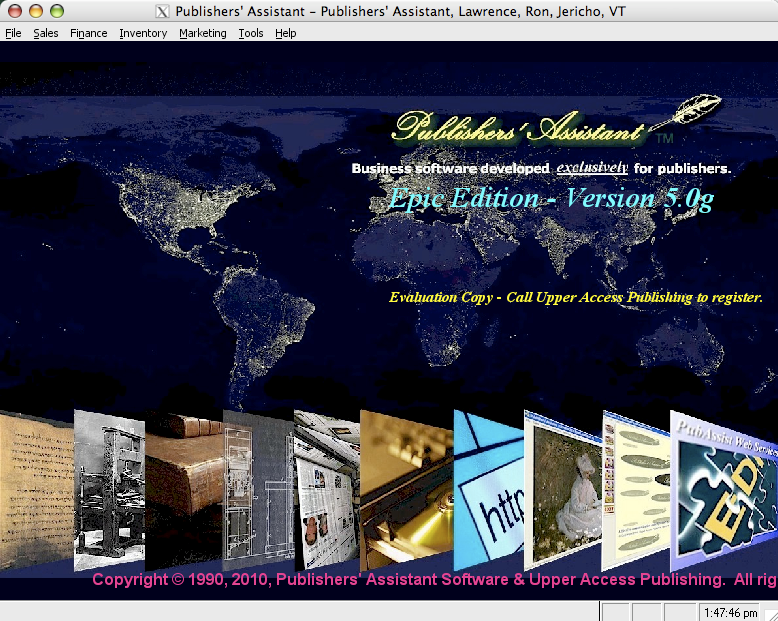

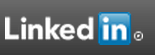
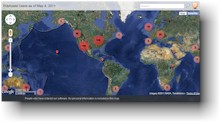

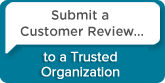
 Follow conversations with Ron on SPANNet.org.
Follow conversations with Ron on SPANNet.org.
 Proud participant in Microsoft Visual FoxPro Forum at Tek-Tips
Proud participant in Microsoft Visual FoxPro Forum at Tek-Tips