Enter Expenses for Anything
Submitted by Ron Lawrence
December 2, 2011
Frequently users ask me whether they can track expenses other than their royalties, consignment costs, and commissions with PubAssist. The answer is “Yes!” You can simply and easily track any expense using Publishers’ Assistant. You do so through the Payment Screen. Here’s a sample payment to my bookkeeping firm, whom I contract for payroll. Notice that the “Payment For” field has been filled in with “Service”. You can enter any category you like for this field.
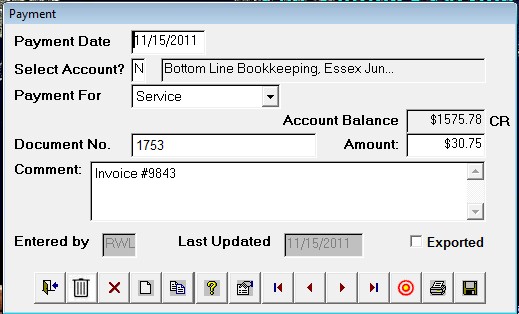
By the way, the account balance is a credit because there is no offsetting liability for this payee.
Once you have entered a category, PubAssist will remember it the next time you enter a payment. In fact, the next time I specify “Bottom Line Bookkeeping” as my payee, the “Service” category will automatically show up in the “Payment For” field. But, if I enter a new payee, the categories I have previously used will appear in the drop down list like this…
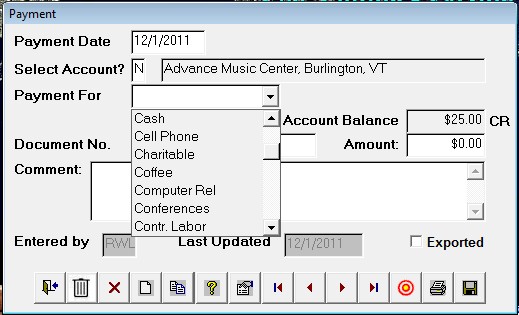
When I am ready to prepare my income taxes, I run a “Payment History by Account” report. This report will group my expenses by the categories I have entered.
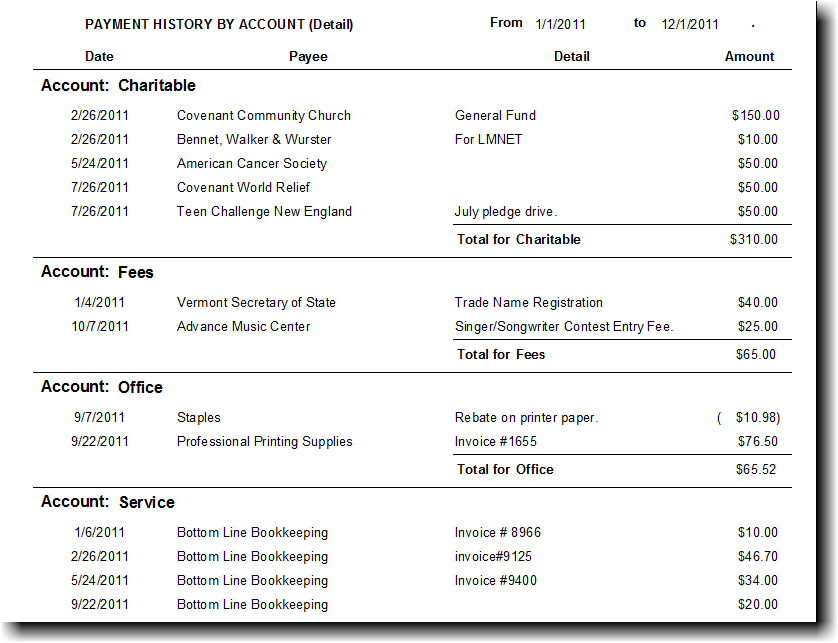
By making judicious choices for your payment categories, you can group expenses associated with specific titles. For example, if your title ID is “ABC”, you might specify your cover art expense as “ABC Cover Art”. Or you might preface it with an abbreviation for Contract Labor (e.g. “CL ABC Cover”). That way, all of your contract labor will be grouped together alphabetically in the report.
It’s a good idea to have a reasonable plan for your expense categories; but if you change your mind about a category, you can go back and modify the Payment For entries for those transactions.
Finally, you can print checks directly from PubAssist. To print a single check, simply click on the printer icon on the payment screen. Here’s a sample check for the payment to my bookkeeper.
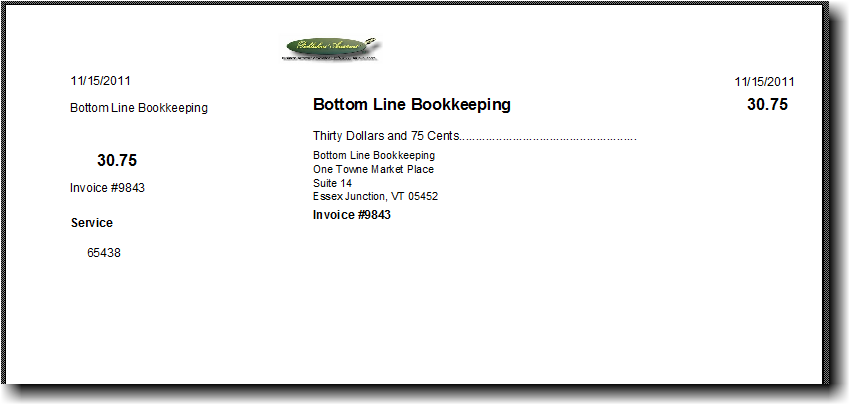
You see, a check is nothing but a report. You simply order checks that you can feed into your printer. This check format happens to be compatible with one of the checks supported by Quickbooks® ; but, the report form can be modified to match any check. You can also print off several checks at once through the Payables Reports menu.
Some final points: If you or your accountant are still using Quickbooks, you can export your expenses to for use with Quickbooks. Also, since Publishers’ Assistant knows about your royalty, consignment, and commission liabilities, it can automatically generate payments for those liabilities. That means that you don’t have to enter those payments by hand! That’s very handy if you pay royalties to several authors.
So, there you have it. Publishers’ Assistant can be used to capture all of your expenses. It’s simple, but elegant, and very effective. I hope your life just got simpler.

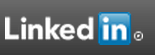
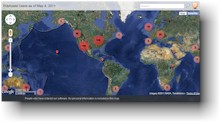

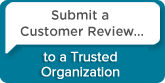
 Follow conversations with Ron on SPANNet.org.
Follow conversations with Ron on SPANNet.org.
 Proud participant in Microsoft Visual FoxPro Forum at Tek-Tips
Proud participant in Microsoft Visual FoxPro Forum at Tek-Tips