How to Create a Custom Page Size for Labels
![]() This article is written for Microsoft Windows XP. Other versions of Windows may require different procedures.
This article is written for Microsoft Windows XP. Other versions of Windows may require different procedures.
I placed a request out on one of the Foxpro developer forums, and got the answer to the custom paper size problem. Apparently, in XP, paper sizes are defined in what are called "forms", which are independent from the printer drivers.
You can define a new form by selecting the "Printers & Faxes" option on the "Start" menu. From there, click on the "File" menu at the very top. Select the "Server Properties" option. On the Properties dialog, you'll see the "Forms" tab. Check the "Creat New Form" box and you will be able to update the form name and size fields. Click on "Save Form" to save your new form.
In my testing, I created a new form for a 3 inch high by 4 inch wide label, and named the form, "1Up Shipping Labels".
Now you can select your custom paper size "form" from the properties dialog for your printer driver. The specifics on how to do this varies with each printer, though I believe the paper size can generally be found under the "Printing Preferences" option. I set up a printer driver for an Okidata ML393. I right-clicked on the printer icon and selected "Printing Preferences". (You can get to "Printing Preferences" from the "Properties" dialog as well.) To get to the custom paper size I created, I had to click on the "Advanced" button beneath the "Layout" tab. There I could select the paper size, and sure enough, my "1Up Shipping Labels" custom form was available for selection. This is not the case for all printer drivers! I tried to select the custom page on my Deskjet printer, and found that it wasn't available. Apparently, the driver has the intelligence to know what paper sizes won't work!

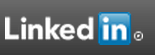
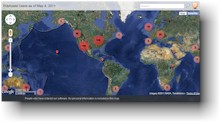

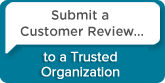
 Follow conversations with Ron on SPANNet.org.
Follow conversations with Ron on SPANNet.org.
 Proud participant in Microsoft Visual FoxPro Forum at Tek-Tips
Proud participant in Microsoft Visual FoxPro Forum at Tek-Tips