Prevent Credit Card Numbers from Printing on Invoices
Last edited 2008-03-04 by Ron Lawrence
![]() You can download the report described in this article by clicking here.
You can download the report described in this article by clicking here.
Several users have asked how to keep from printing out the customer's credit card number in the payment information on their invoice. There is an option available on the function that is called to assemble the payment information. However, making use of this option requires a change to the report form for the invoice report.
To effect this change, do the following:
- Go to an existing invoice with a credit card payment ("receipt") logged against it.
- Select the "Print Invoice" option on the menu.
- You should now be in the report viewer. Select the "Invoice" report from the "Select" menu.
- Once the report is selected, click on the "Maintenance" option on the menu at the top.
- You should now see the report maintenance screen. Tab to the "Report Form" box, where there will be a prompt to edit the report form. Enter "Y" to edit the form.
- You should now be looking at the standard Foxpro Report Designer. Select the "Report" option on the menu at the top of the screen.
- Select the "Variables" option from the "Report" menu.
- You will be presented with a dialog window that lists the variables that are used in the report form. Click on the "PAYMENTSTR" variable.
- The expression used to generate the payment string will show up in the "Value to store" field. You may find it easier to see what you're doing if you click on the "..." button following the expression. This will bring up the "expression Builder" dialog.
- In the expression field of this window, you will see the following expression:
invcpaymnt(customerno, order_key_a, total)
- Change this expression using normal word processing keystrokes to look like the following:
invcpaymnt(customerno, order_key_a, total, .T.)
-
Click on "OK" to exit both the expression builder and the variable dialog screens. Once you are back to the report designer, type <CTRL+W> to save your changes. You can also click on the "X" in the upper right-hand corner of the report form, and then answer "Yes" to the prompt to save your changes.
- Back at the Maintenance screen you can click on "Preview" to verify that your change was successful. The credit card number should no longer appear in the payment information on the invoice.
- Exit the Maintenance screen and you should be back at the Report Viewer. From here you can "View", "Print", or "File" your report as usual.
What you will have done by following this procedure is to modify the report form, INVOICE.FRX, that is associated with the "Invoice" report. Since the same report form is used to print out batched invoices, the change will take place there as well.
NOTE: Epic users will probably want to propagate this change to all of your computers running Publishers' Assistant. To do this, you can either follow the above procedure on each machine, or you can copy the report form files (INVOICE.FRX and INVOICE.FRT) from your PubAssist folder to the corresponding PubAssist folder on each of your other machines.

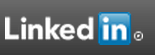
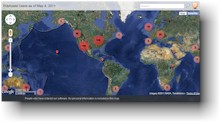

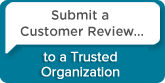
 Follow conversations with Ron on SPANNet.org.
Follow conversations with Ron on SPANNet.org.
 Proud participant in Microsoft Visual FoxPro Forum at Tek-Tips
Proud participant in Microsoft Visual FoxPro Forum at Tek-Tips